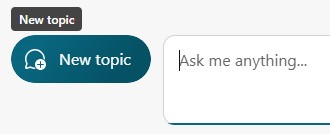Microsoft Copilot is a generative AI chatbot that is supported at ANU. Copilot lets you search and summarise information and generate text and images. Here we explain how to log in, protect your privacy and security and get started asking a question.
Why sign-in to Microsoft Copilot with an ANU account?
It is important to sign in to Copilot with your work (ANU uID) account so that you have access to Commercial Data Protection. This means that after your browser is closed, the chat topic is reset or the session times out. Your questions and prompts, and Copilot’s responses will also be discarded, and they will not be used as part of training Copilot’s underlying large language model.
Ensuring privacy, intellectual property and data security
It is important to remember that students retain Intellectual Property ownership of their assignments, even when they have been submitted for assessment. Therefore, for privacy and data security reasons, uploading student work directly into an AI platform without their consent is not permitted. The ANU Generative AI and data governance page provides further guidance around data governance. For assistance with managing privacy concerns and personal information, contact the ANU Privacy Officer.
Signing in to Microsoft Copilot
In either Edge, Firefox, Chrome or Safari, navigate to https://copilot.microsoft.com. If you are already signed in to a personal Microsoft account, you will need to sign out and refresh the page.
You will then be prompted to sign in using an email address. Enter your ANU uID email address (i.e. your “u number” email address) and select “Next”.
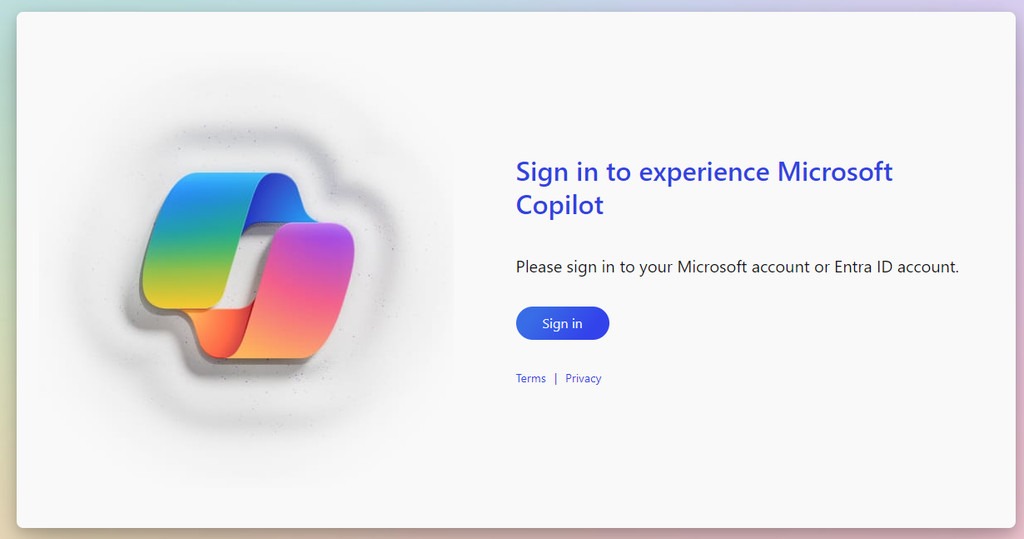
Steps to sign in
- Enter your ANU uID email address (i.e. your “u number” email address) and select “Next”.
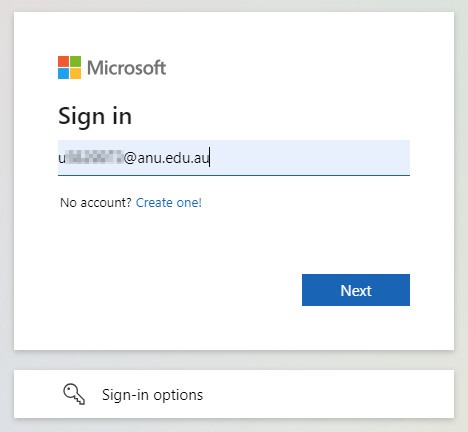
- You will then be taken to an ANU branded sign-in page. Your password will be your existing ANU account password. You will also have the option to “stay signed in” or not.
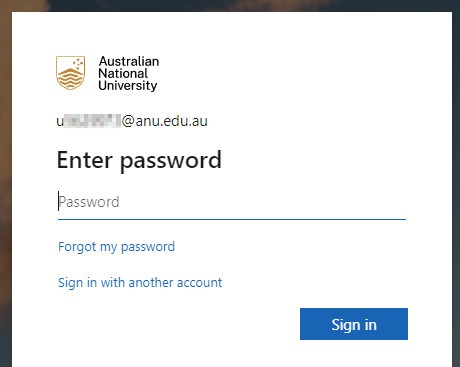
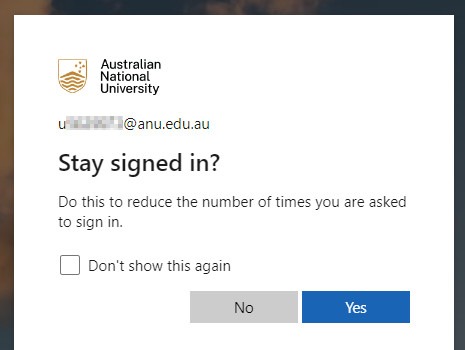
- Once you are signed in, verify that you are in the Protected environment. There should be a notification in the top-right of the page. If you cannot see this notification, refresh your page and/or clear your browser cache and cookies.

Asking Microsoft Copilot a question
- Select the appropriate response mode for your question. Microsoft Copilot has three modes which affect the kinds of answers it will give. Select the one that most matches the purpose of your query. Your options are: Creative, Balanced and Precise.
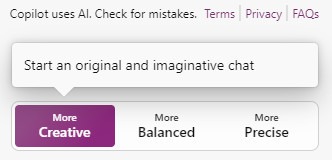
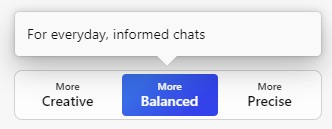
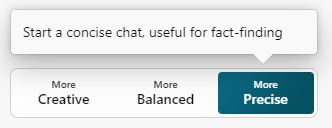
- Ask your question. You are limited to 2000 characters per question. Please also note the advisory above regarding the protection of your own and others’ privacy, intellectual property and data security.
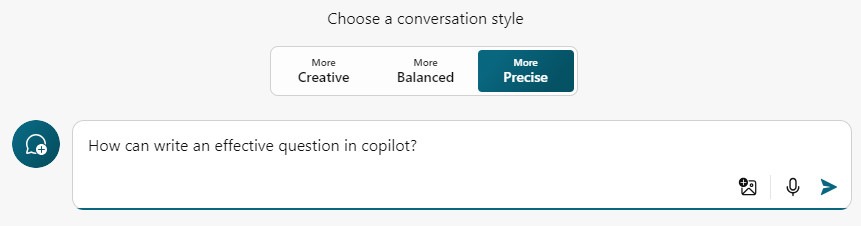
- When Copilot has generated its response, you have the opportunity to ask follow-up questions. You can either click on the suggested questions or write your own. Note, however, that there is a limit of 30 responses per conversation (i.e. topic). The number of responses remaining is noted below each generated response.
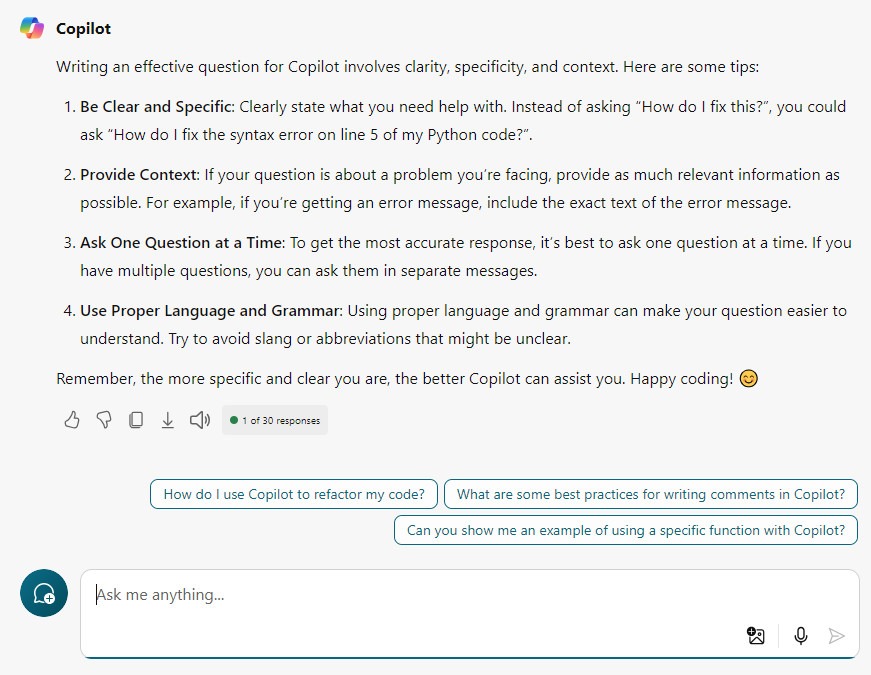
- If you want to start a new conversation, select the button on the left side of the question text box. This will reset Copilot and you will have another 30 responses.