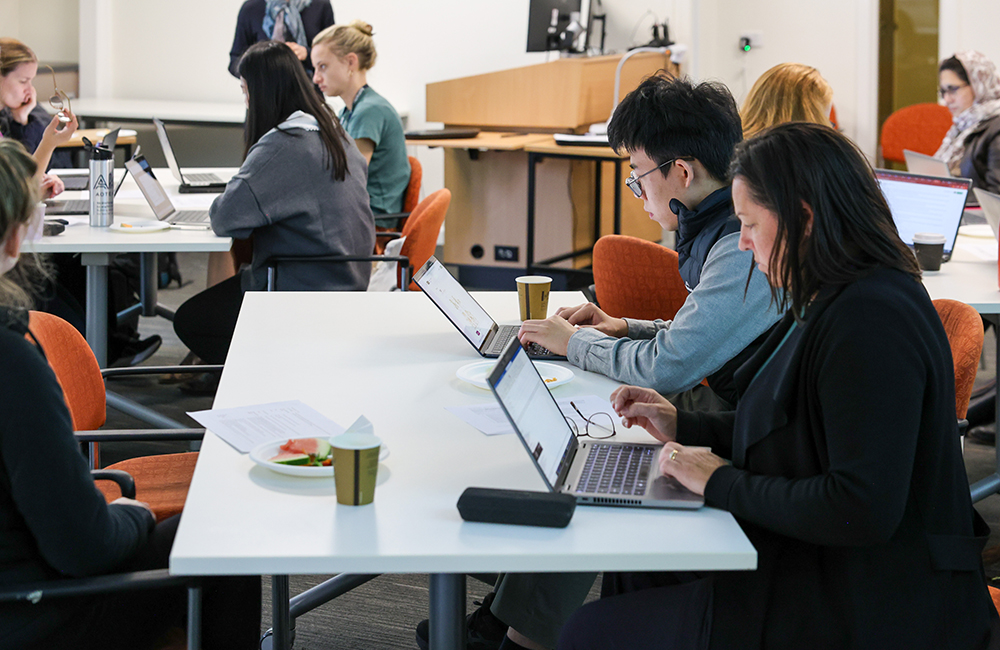A great new feature has just been added to Zoom. Once the educator has set up the breakout rooms students are able to join any room. Pedagogically this allows greater flexibility for a range of different small group activities. It also means that the tutors or invited guests can also join various rooms to check on small group activity progress. At this stage, this is only available via the Zoom app and not the website. So please ensure everyone is using the app to avoid any confusion!
Let’s take the Jigsaw activity as an example.
- Break students into small groups by using either the self-select function or use existing group rooms.
- Each group is tasked with solving some aspect of one problem, or learning about a new concept.
- After working on the assigned matter, members form a different group, where each member has learned a different concept. Perfect. This is where students can self-select into a different room by joining the topic they are interested in. If you title each room by topic, students can self-select by their interest/need.
- In the new group, each student takes turns explaining/teaching their new concept or their piece of the puzzle. This exercise could be extended even further by asking students to join a third group to learn a third matter before rejoining the main group.
Learning how to set-up the new Zoom self-select option is quite easy. Follow the steps below:
- Ensure that you have updated your Zoom software. If you don’t know how, use our ANU handy guide.
- Send an announcement to all students in your course to update their software. There’s no good everyone turning up and then having to wait for their software upgrade. It only takes a few minutes.
- As the host, select the ‘Breakout room’ option on the bottom toolbar.
- Select the ‘Let participants choose room’ option.
- Then open the ‘Options’ at the bottom left-hand side of the box and select or deselect ‘Allow participants to return to the main session at any time’ and set any other requirements you need.
- Students can then see the breakout room icon on their screens when they enter and select the room they wish to join when the rooms have been opened.
If you are looking for more ideas on how to use Zoom breakout rooms please read the other posts we have in our series and keep an eye out for more on the blog.
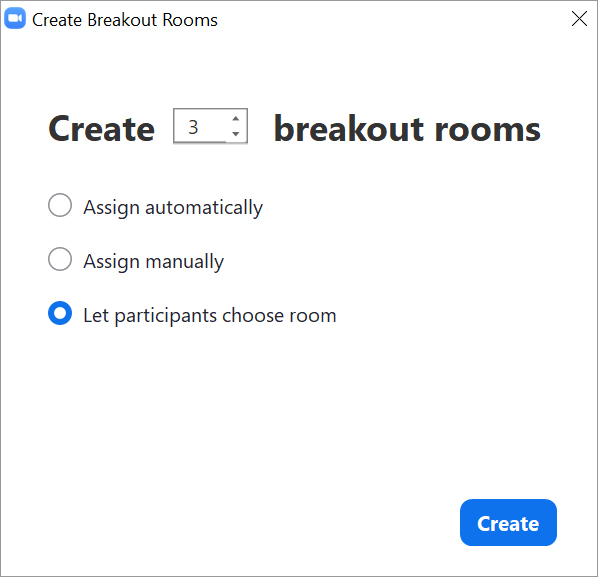
Figure 1: The new feature can be clearly seen as the third option.
Dr Scott Rickard and Will Scates Frances are Education Designers in the Education Design (ED) team – one of three teams within the ANU Centre for Learning and Teaching.