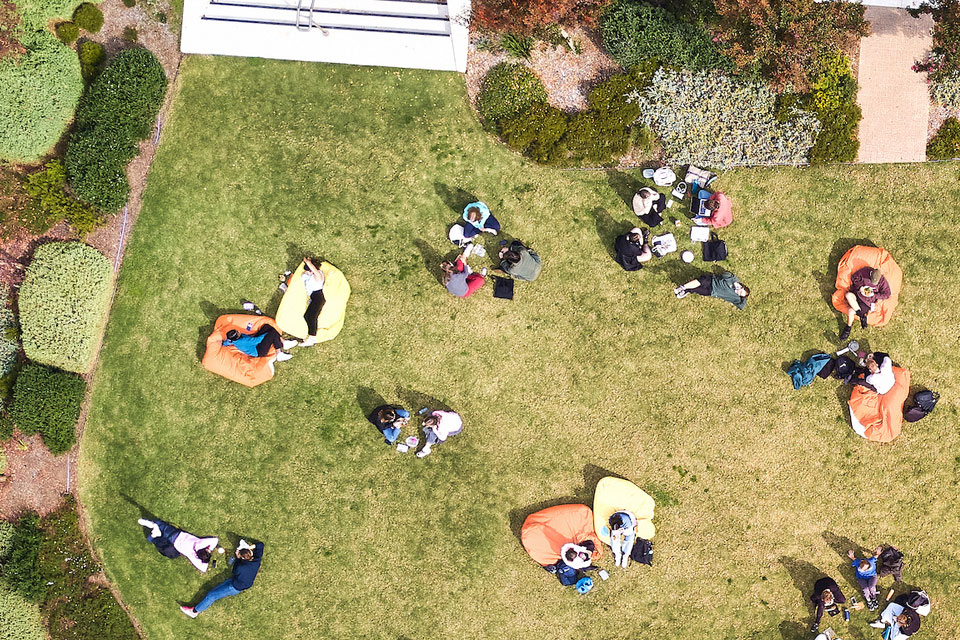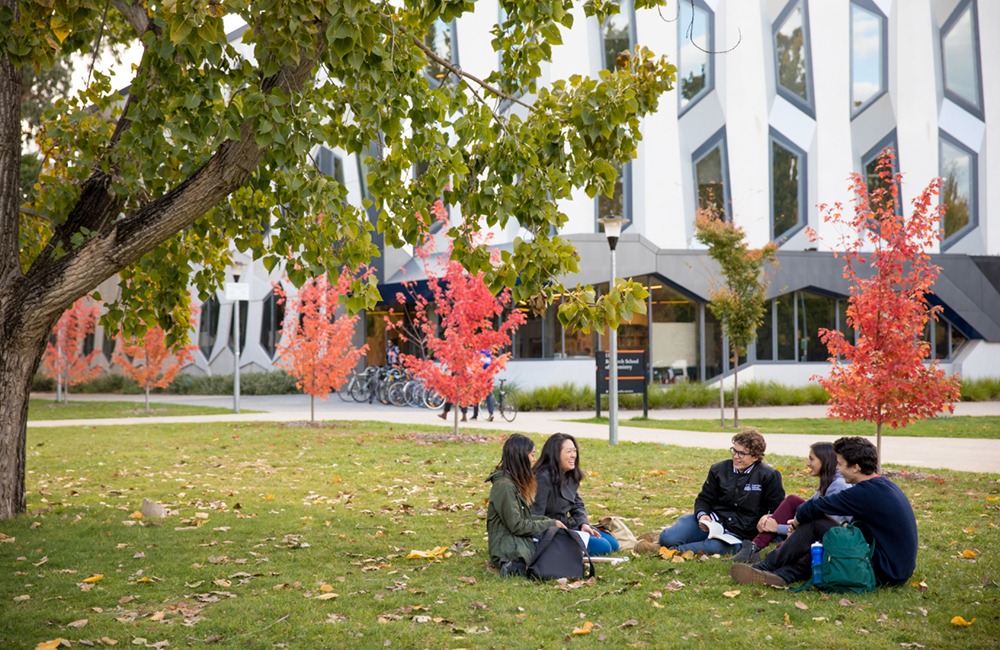In support of the 13th Global Accessibility Awareness Day (GAAD) on 18 May 2024, let’s talk about digital accessibility.
“Digital accessibility refers to the ability of people with disabilities/impairments to independently consume and/or interact with digital (e.g. web, mobile) applications and content” (GAAD 2024 website). Within our higher education setting, this means ensuring that our students can access and understand digital learning content using assistive technology if necessary, and that they can modify how the content is presented or formatted to better meet their learning needs.
Why do we want to do this? We want our students to spend their valuable time on engaging with the content, not learning how to find, navigate and understand the content.
How do we do this? There are some very simple and easy ways to give our students more control over how they interact with your content. Let’s have a look at some of these.
File types
Where possible, provide content to students in a format that allows them to change features such as font, background colour, font size and colours, such as MS Word or PowerPoint rather than a PDF.
Content structure
Always use heading styles and levels when creating text-based content. Headings provide extra information about the structure of the content. In Word, they can be used to create an outline or table of contents, which helps students navigate through the content. Assistive technologies, such as screen readers, use the heading structure to differentiate sections of text, and allow students to move through the headings to find specific content.
Links
The link text should clearly describe the actual link. Where the link triggers a download of content, you should also include file types and sizes (e.g. DOCX, 1.4MB) in the link text. Many screen readers allow students to move from one link to the next to find a specific link. Having links written as text such as “Click here” or “Link” means that students do not know where the link will take them without clicking on it. If you use the full link address it is very time consuming as the full URL address is read out. In addition, wherever possible, include links within the text they are part of or relate to.

Images
Images are inherently inaccessible to students using screen readers or read aloud functions. They can also be highly distracting for students with sensory processing challenges.
When thinking about using images, ask yourself:
- Do I actually need to use an image?
- If I do want to use an image, is it necessary for understanding the content?
The accessibility focused actions you take will depend on your answers to these questions.
- If you don’t need to use an image – don’t
- If you do need/want to use an image but it is not necessary for understanding content – mark it as decorative
- If you do need/want to use an image and it is necessary for understanding content – provide a description or alt text.
The most important thing to remember about describing images is the context. The description must reflect the context within which the image is being used. This means that the same image could be described completely differently depending on the purpose of the image within the specific content.
Tables
Tables are a great way to display data and information for students, and when set up properly, they are accessible. However, tables are often also used for other purposes such as creating a specific page layout or for colour coding items. This is very poor accessibility practice and should be avoided.
Things you should remember when using tables:
- Always specify the header row
- Set the row properties so rows do not break over a page
- Do not use merged cells, either vertically or horizontally.
Captions and transcripts
There are many situations in which students may not be able to hear the audio in video or audio content. Always provide captions for videos and if the captions are auto generated, they should be checked for accuracy. If possible, also provide video transcripts. For audio such as podcasts, transcripts should always be provided.
Colour
The two key considerations with colour use are ensuring there is sufficient contrast between text and background, and not using colour as the sole means of showing a function, e.g. a green button that does not have any text explaining what the button does. For more information about colour, see the Colour accessibility blog post by Dr Scott Rickard.
Summary
For students with disabilities to have equitable access to the learning environment and learning content it is essential that our digital content is accessible. While it can seem daunting, making small changes to our content can considerably improve its accessibility. The CLT Education Design team is here to support you in making those changes.
May 2024
Cait Greenup, Senior Education Designer (Inclusive Design), Centre for Learning and Teaching